
This component is very important for PC communication (interface) with an external hardware using a serial port (Comm).Fairly easy use, and complete features.Here I try to talk a bit about how to install components into VaComm Delphi programming language.This time we try to Delphi 7, for another Delphi version is the same way, just different in component files.To get these components, please download via the link at the end of this article.Steps to install VaComm as follows:
- Open your Delphi
- Then the next step to extract the files into tmsa32d7.ZIP Delphi installation folder, eg C: \ Program Files \ Borland \ Delphi7 \ tmsa32d7
- Find vacomm7.dpk package file, and double click.
- Back to the Delphi program, we will see the following form

- In the dialog that appears click the Compile button, then proceed to install the components VaComm by clicking Install button. Will appear the information that the component has been installed.

- Next cover the installation process by selecting File-Close All on the Delphi main menu, and select Yes to save the installation file.
- After installation file is saved, then you must change the library path directory to appoint the library files you just install. Select Tools-Environment Options..., so you will see this dialog. On dialog appear, select Library Tab.
- Next, you have to find the library path directory by clicking the [...] button, eg C: \ Program Files \ Borland \ Delphi7 \ tmsa32d7
- Browse your library path directory, and click OK
- Now, add the library path by click "Add" button.
After the process is complete we now have an additional tab named TMS Async32 components in the component palette. Good luck!
Download
Components VaComm, tmsa32d7.ZIP (Delphi 7),
tmsa32d6.ZIP (Delphi 6)
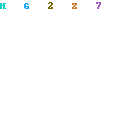















0 comments:
Post a Comment